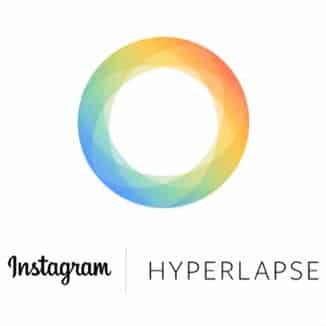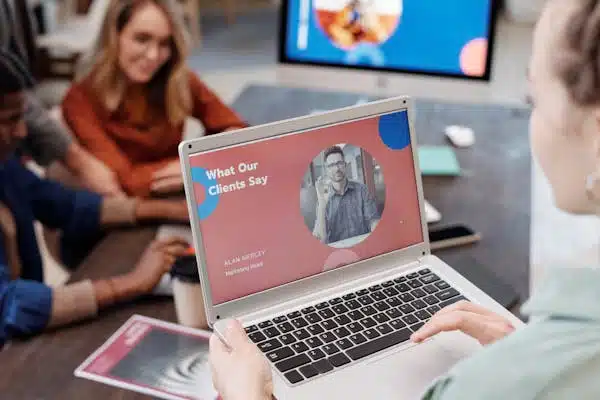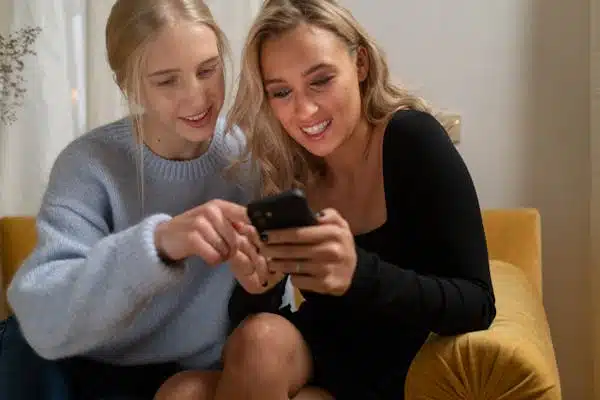You’re Going to Love This for Your FEC
Visual content is a powerful tool for many family entertainment centers (FEC’s). Many owner/operators have adopted Instagram, Facebook, and Twitter often with open minds and enthusiasm. As technology and programming continue to evolve, creating beautiful content and expressing our own creativity is becoming easier!
We’re always looking out for new and fun ways for our clients to reach their customers. Family entertainment centers, allow me to introduce you to Hyperlapse, an app (only released for iOS as of now) by Instagram.
What’s Cool About Hyperlapse?
First of all, it is by far the easiest and coolest way to make a time-lapse video. Here are a few ways that you could use the time lapse in your FEC.
- As a large group enters your center (record for a few minutes)
- Record a time-lapse video of renovations being made. See the simple video posted to Instagram of the street being paved. Perhaps you could create a video of refinishing your rollerskating rink floors!
- Record all of the action moving around you. Find a busy spot in your FEC and record as people walk, run, bounce, or skate past you.
Second: Hyperlapse offers iPhone users a very impressive video stabilization feature that makes your videos loop 10x better. There’s nothing worse than a shaky video, right? Once you finish recording a video, you can choose the speed that it should playback. Your choices range from 1x (normal) to 12x (really fast). By choosing 1x, you can record a video without using the time-lapse feature, and reap the benefit from the video stabilization.
Editing and Sharing Your Hyperlapse Video
Once you pick your playback speed and you click the green check mark to save your video to your camera roll, your video is officially saved to your iPhone. You then have a few options:
- Post directly to Facebook, Twitter, or Instagram without editing, or…
- Open your video in Instagram and use all of their editing tools for your new professional looking video.
To edit your video in Instagram, make sure that you have the most recent version. If you don’t, go ahead and make a quick update. Open your updated Instagram app, and hit the “share button” to select your video from your iPhone’s photo library. From here, you can add filters, trim the beginning and end of the video, and even select a thumbnail that shows up before someone clicks “play.”
Want to add a soundtrack to your Hyperlapse video? One of the easiest ways is to open your video in iMovie and add any song from your iPhone.
Hyperlapse Inspiration
Check out some of the best Hyperlapse videos created so far! It looks like the world is in need of creative bowling, roller skating, laser tag, putt putt, and jump house videos. Share with us the videos that you and your team create for your FEC!